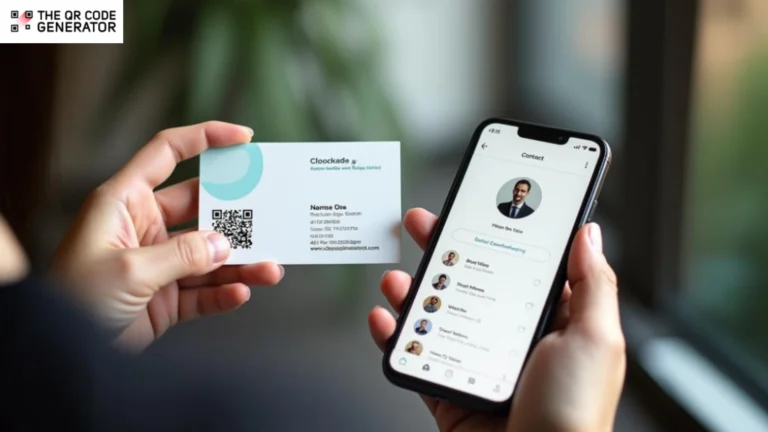Networking events present a persistent challenge: you meet promising contacts, exchange business cards, and then watch those connections fade.
Research on user behavior shows that tasks delayed by even a few hours are significantly less likely to be completed. By the time someone gets home from an event, your business card is competing with dozens of other priorities. Manually entering your contact details feels like a task they’ll postpone or forget entirely.
QR Code business cards eliminate this friction. A single scan instantly saves your complete contact information to their phone. Professionals using QR Code business cards report a 19% higher engagement rate than traditional cards.
Despite these advantages, people still hand out static cards that require manual data entry, and unknowingly lose opportunities with every handoff. Let’s explore why traditional cards fall short.
Table of contents
- Networking challenges without QR Codes on business cards
- How QR Codes for business cards improve contact sharing
- How to create a QR Code for your business card
- Best practice checklist for QR Codes on business cards
- Create QR Codes for your business cards now
- Frequently asked questions
Networking challenges without QR Codes on business cards
Using business cards without QR Codes is inefficient for networking. It can lead to multiple challenges, including low follow-up rates, zero engagement tracking, outdated contact information, and a limited digital presence. Here’s a breakdown:
Manual contact entry leads to low follow-up rates
After a productive conversation at a networking event, the card recipient has to open their phone, create a new contact entry, and manually type your name, title, company, phone number, email, and website. This demands uninterrupted attention for minutes, something rarely available while networking or immediately after.
The card slips into a pocket with dozens of others, and the intention to “add contacts later” fades as the day progresses. Most business cards collected at events are never saved as contacts, often because they lack an easy way, like a QR Code, to instantly save the information.
Paper cards offer no trackable engagement data
When you hand someone a traditional business card, you have no visibility into what happens next. Did they save your information, visit your website, or look up your LinkedIn profile? This data blind spot makes it impossible to prioritize follow-up, measure networking ROI, or identify interested leads who’ve already researched your services. You’re left guessing who’s genuinely interested.
Static cards can’t be updated after printing
You invest in professionally designed business cards with your current phone number, job title, and company address. Then you change roles, switch phone providers, move offices, or rebrand your website. Every card in circulation now contains outdated information. Reprinting costs add up quickly, and you’re stuck either carrying obsolete cards or throwing away hundreds of unused ones.
Traditional cards provide no path to digital profiles
Paper business cards only hold basic contact details. There’s no room for your LinkedIn profile, portfolio website, calendar booking link, or recent case studies. Prospects who want to learn more must search for you online, hoping they spell your name correctly and find the right person. This extra step creates another point of abandonment, where interested contacts give up before they can connect.
QR Codes solve all these challenges by creating instant, scannable pathways from physical cards to comprehensive digital profiles. One scan captures complete contact information, links to all relevant digital touchpoints, and gives the cardholder analytics on who’s engaging with their information.
Let’s examine how professionals across industries utilize QR Code business cards to turn introductions into lasting business relationships.
How QR Codes for business cards improve contact sharing
QR Codes for business cards simplify networking. Here are four proven use cases of QR Codes on business cards that help professionals turn introductions into lasting connections.
Add QR Codes to business cards for instant contact saves

Place a QR Code on your traditional business card that encodes your contact information. You can also add a vCard QR Code on your business card, the gold standard for contact sharing, because it triggers your phone’s native contact-saving functionality.
When someone scans, their device recognizes the vCard format and displays a “Save to Contacts” prompt with all contact fields pre-filled and even your photo if included. There’s no intermediate webpage, no redirects, just instant contact creation in under 10 seconds.
Include both the QR Code and printed contact details on your card. While most people will scan, some may have technical limitations or prefer traditional methods. It’s best to include fallback methods for such instances.
Share a detailed business card via QR Codes

QR Codes on business cards link to a comprehensive digital portfolio containing your contact information and other details. These offer unlimited space to showcase your work, credentials, and value proposition. You can include video introductions, client testimonials, downloadable resources, and direct links to schedule meetings.
When you meet someone, they scan your QR Code on your business card and find everything they need to evaluate and contact you. This feature is especially valuable for consultants, freelancers, and service providers whose work requires more explanation than a paper card can provide.
Update contact information without reprinting cards

Use dynamic QR Codes on business cards that redirect to updatable contact information or digital profiles. When your phone number changes, you switch companies, update your website, or rebrand, dynamic QR Codes let you modify the destination without reprinting cards.
The same QR Code that’s been scanned a thousand times now leads to current information. This saves money on reprints and ensures that cards distributed months ago still connect people to accurate, current details. This is especially helpful for entrepreneurs who frequently pivot services or update offerings.
Track business card scans to measure networking ROI

Analytics transform your business card from a passive tool into a measurable marketing asset.
Use dynamic QR Codes that provide analytics on when, where, and how often your business card gets scanned. You can see which networking events generate the most scans, what times of day people engage with your information, and the location of these scans, etc. This data helps you prioritize follow-ups, measure the effectiveness of different networking strategies, and identify patterns in how prospects engage with your information.
Create unique QR Codes for different contexts (conferences, client meetings, email signatures). This lets you identify which channels generate the most valuable connections. With TQRCG, you can organize multiple QR Codes and track them all efficiently.
How to create a QR Code for your business card
Here’s how to create these QR Codes effectively based on your specific networking goals and audience expectations.
Step 1: Sign up for TQRCG
Sign up for a free The QR Code Generator (TQRCG) profile, click + Create QR Code. For this example, we will use Contact from the types of QR Codes listed and create a vCard QR Code. Other effective QR Code types include Socials, URL, and Location, depending on the information you want to share.
Step 2: Add your contact information

Enter all your relevant information, such as name, phone number, job title, etc. With TQRCG, you can add the following:
- Name
- Organization
- Job Title
- Phone
- Fax
- Address
- Unlimited profile and portfolio links
Apart from adding website and social links, you can also add calendar booking URLs if you want to enable immediate meeting scheduling. Click the + button to add multiple URLs.
Once done, click Next.
Define your contact sharing goal and add information accordingly.
QR Code business cards work best when they’re designed for the context in which they’ll be used. If you need instant contact saves at high-volume events, a vCard QR Code with minimal information works best. Consider the following:
- Where will people scan this? (Networking events? Client meetings? Trade shows?)
- What information matters most? (Just contact details? Portfolio and testimonials too?)
If you pitch complex services requiring demonstrations or work samples, consider linking to a comprehensive digital business card with a portfolio and testimonials.
Step 3: Customize your vCard QR Code

Match your QR Code to the rest of your brand materials. Add your logo, brand colors, and other elements to align with your brand identity. Once you’re satisfied with the appearance, click Save.
Step 4: Download and share your vCard QR Code

Name your vCard QR Code and choose the desired format to download. Click Download.
Note: The QR Code Generator (TQRCG) automatically creates a mobile-optimized landing page with all your details and an Add to contacts button that works across all devices. Test your vCard QR Code on iPhone and Android devices to verify that all fields display correctly, special characters don’t break, and the contact saves without errors.
After testing, you can add it to your resume, business card, email signature, or digital assets.
Step 5 (Optional): Track engagement and follow-up
If using dynamic QR Codes, monitor scan analytics to understand when and where people engage with your card. Use this data to adjust your follow-up and networking strategies based on which events or contexts generate the most engagement.
Best practice checklist for QR Codes on business cards
If you follow the steps mentioned above using TQRCG, most of the best practices are already handled by The QR Code Generator. Aspects such as quiet zone spacing, scannability optimization, and editable dynamic QR Code generation are optimized in the creation process.
Most importantly, TQRCG automatically designs, generates, and hosts a mobile-optimized landing page with your contact details, portfolio links, and an Add to Contact button, eliminating the need for manual testing and technical setup.
| Best practice | How to implement | Why it matters | |
| Design and placement | Position the QR Code prominently and avoid overwhelming design | Place QR Code on the back of the card, minimum 2 cm × 2 cm (0.8 × 0.8 inches) | Keeps the front clean for visual recognition while ensuring reliable scanning at standard viewing distances |
| Maintain enough white space around the QR Code | Create a “quiet zone” margin of at least four times the width of one QR Code module around all edges | Phone cameras need clear boundaries to distinguish where the code begins and ends | |
| Include clear instruction text | Add concise text such as “Scan to Save Contact” or “Connect with Me” near the QR Code | Guides behavior and increases scan rates, especially for people less familiar with QR Codes | |
| Contact information | Use QR Codes that support updatable information | Choose dynamic over static QR Codes for cards distributed over extended periods | Allows updates without reprinting; saves hundreds in reprint costs and ensures cards remain functional indefinitely |
| Link to comprehensive digital profiles | Connect to digital business card platforms with contact information, bio, portfolio, testimonials, services, and booking links | Positions you as credible while giving prospects everything needed to evaluate and contact you | |
| Include multiple contact methods | Ensure vCard or digital profile includes phone, email, LinkedIn, and website links | Different people prefer different channels; flexibility increases the likelihood of follow-up | |
| vCard integration | Format vCard files correctly for all devices | Test the vCard QR Code on both iPhone and Android to verify that fields display correctly | Prevents errors with special characters, multiple phone numbers, and international formats |
| Test auto-save functionality | Walk through user experience on multiple devices to confirm “Add to Contacts” works properly | Ensures the core value proposition—instant contact saving—functions as expected | |
| Enable calendar booking and social links | Include custom fields for Calendly, LinkedIn, X (formerly Twitter), and portfolio websites | Creates multiple engagement pathways beyond phone and email for prospects at different readiness stages | |
| Tracking and follow-up | Monitor scan rates to measure effectiveness | Use dynamic QR Code analytics to track which events or contexts generate the most scans | Reveals patterns in timing and context to inform networking strategy and follow-up timing |
| Set up automated follow-up sequences | Trigger emails thanking contacts or offering resources when someone scans and reaches out; integrate with CRM | Ensures no connection falls through the cracks with automated nurture sequences | |
| Segment contacts by event or context | Create different QR Codes with unique tracking parameters for conferences, meetings, and email signatures | Enables tailored follow-up messaging and tracks which contexts generate the highest-quality connections |
Create QR Codes for your business cards now
QR Codes are an accessible, high-impact tool for professionals looking to overcome networking challenges and turn every introduction into an automatic contact save.
The best part? You don’t need technical or graphic design expertise to get started. Free QR Code generators such as TQRCG make it simple to create, customize, and track business card QR Codes in minutes, with free options that include dynamic codes and analytics.
👉 Ready to create your first QR Code business card? Start for free with The QR Code Generator and ensure your next networking contact is just one scan away.
Frequently asked questions
QR Codes on business cards link to your contact information or digital profile. Recipients scan the QR Codes with their smartphone camera (no app required), which opens a digital business card page (for URL QR Codes) with a contact save prompt (for vCard QR Codes). The entire process takes under 10 seconds and eliminates the need for manual data entry.
vCard QR Codes work best for straightforward contact sharing—they trigger immediate contact saves with all fields pre-filled. URL QR Codes linking to digital business card pages work better when you need to showcase portfolios, testimonials, or multiple services. Choose vCard for simplicity and speed, URL for comprehensive information and updateability.
Only if you use dynamic QR Codes. Dynamic QR Codes redirect to a URL you control, allowing you to update the destination without reprinting cards. Static QR Codes permanently encode information that can’t be changed—if your details change, those cards become obsolete.
Use The QR Code Generator to create free QR Codes for business cards. Select the vCard type for direct contact saving or the URL type for linking to digital profiles. The free plan includes unlimited static QR Codes and two dynamic QR Codes that never expire, ideal for creating business cards with updateable information.
A minimum of 2 cm × 2 cm (approximately 0.8 × 0.8 inches) is required for reliable close-range scanning on standard business cards. If space allows, larger is better. Always test your printed card at the actual viewing distance—if it requires multiple scan attempts or perfect lighting, increase the size.
No. Modern mobile devices (iPhone and Android) have built-in QR Code scanning through the native camera app. Users simply open their camera, point at the QR Code, and tap the notification that appears—no downloads or account creation required.