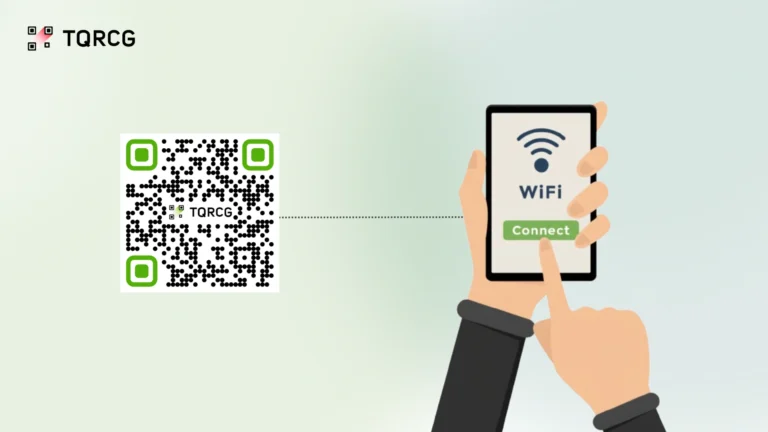84% of hotel guests and 56% of restaurant diners say that access to free Wi-Fi influences their choice of where to stay or dine, and QR Codes are the fastest and most reliable way to deliver that access.
With Wi-Fi QR Codes, guests can scan the QR Code with their phone camera, and they’re connected without typing a single character. Hotels see fewer front desk Wi-Fi inquiries after switching to QR Codes, while restaurants notice faster table turnover when guests can connect instantly to browse menus or share their visit online.
Despite these benefits, many businesses still hand out password cards or direct guests to small-print stickers behind furniture. This guide shows you how to create Wi-Fi QR Codes, where to place them, and how to use them strategically across hospitality, retail, events, and office spaces.
Table of contents
- The hidden costs of manual Wi-Fi sharing
- How Wi-Fi QR Codes improve guest experience and operations
- A device-specific guide to creating Wi-Fi QR Codes
- What information is stored in a Wi-Fi QR Code?
- Best practices for using Wi-Fi QR Codes
- Create smarter Wi-Fi connections with QR Codes
- Frequently asked questions
The hidden costs of manual Wi-Fi sharing
Manual Wi-Fi credentials create operational challenges that impact both guest satisfaction and efficiency. These issues compound during peak hours when staff attention is already stretched thin.
Let’s break down what businesses lose when they stick with traditional password sharing.
Staff time spent on repetitive password requests
Front desk staff, servers, and receptionists field constant Wi-Fi password questions throughout the day. Each inquiry takes about a minute to resolve, diverting attention away from higher-value interactions, such as upselling services or addressing guest concerns. During check-in and dinner hours, these interruptions slow down operations and increase wait times for other customers.
Security risks from visible or outdated passwords
Printed passwords on lobby walls or laminated cards create security vulnerabilities. Anyone can photograph these credentials and use your network later, or share them publicly online. When you need to update passwords for security reasons, you’re left with outdated materials that confuse guests and require expensive reprints.
Poor guest experience and negative reviews
Guests expect instant connectivity the moment they walk in. When they can’t find the password, have to ask multiple times, or mistype long strings of characters, frustration builds quickly. Online reviews frequently mention Wi-Fi access issues as a significant pain point that affects overall satisfaction.
Outdated brand perception
Businesses that still rely on handwritten passwords or worn laminated cards can set a negative perception about their approach to technology and customer service.
In contrast, QR Codes signal that a business values convenience, efficiency, and modern guest experiences. This small detail shapes how visitors perceive your brand’s attention to detail and willingness to invest in customer comfort.
Wi-Fi QR Codes eliminate all of these pain points while creating a simplified guest experience.
How Wi-Fi QR Codes improve guest experience and operations
Businesses across various industries are finding creative ways to utilize Wi-Fi QR Codes to simplify operations, save staff time, and enhance customer experiences. Let’s explore practical use cases you can implement today.
Instant lobby or entrance connectivity
Place Wi-Fi QR Codes on check-in counters, entrance signs, or welcome stands so guests can connect before they even reach the front desk. Coworking spaces display QR Codes at building entrances, allowing members to connect as they walk in. This reduces congestion at the reception and allows guests to start working or browsing immediately.
Hotels print QR Codes on key card sleeves or room directories, ensuring guests have instant access without needing to call the front desk. This is particularly valuable during late-night check-ins when staff availability is limited.
Table tent and menu integration for restaurants
Restaurants and cafes are printing Wi-Fi QR Codes directly on table tents, menus, or coasters. Guests scan to connect, then immediately have internet access to look up reviews, post photos, or browse delivery options for future orders.
Fast-casual restaurants include Wi-Fi QR Codes on tray liners, creating an experience that supports their digital ordering strategy. Guests who connect are more likely to download the app or join loyalty programs.
Event badges and conference materials
Conference organizers print Wi-Fi QR Codes on attendee badges, programs, or venue signage. This eliminates long lines at registration desks and ensures attendees can network digitally, access event apps, and share content throughout the day.
Retail fitting rooms and waiting areas
Retail stores place Wi-Fi QR Codes in fitting rooms and waiting areas to keep shoppers engaged while they browse or wait for assistance. Connected customers are more likely to research products, compare options, or share fitting room photos with friends for feedback.
This strategy helps extend dwell time and keeps customers engaged with your brand throughout their shopping journey.
Healthcare waiting rooms and patient areas
Hospitals and clinics display Wi-Fi QR Codes in waiting rooms to help patients and families stay connected during long waits. Access to the internet provides a distraction during stressful visits and reduces the burden on front desk staff who would otherwise field constant password requests.
Medical facilities can print QR Codes on appointment cards, waiting number tickets, or wall signage near seating areas. This is especially valuable when facilities are overrun and understaffed, as it removes one common interruption from the workflow.
Government offices and public service locations
Long wait times at DMV offices, permit centers, and other government facilities are a reality. Wi-Fi QR Codes displayed on waiting number tickets or lobby signage give visitors something productive to do while in line. This small amenity softens the frustration of extended waits and modernizes the public service experience.
Many government offices separate public Wi-Fi networks from internal systems, making QR Code sharing both secure and practical for visitor access.
Vacation rentals and Airbnb properties
Property managers and Airbnb hosts can print Wi-Fi QR Codes on welcome cards, refrigerator magnets, or framed signs in rental units. Guests can connect immediately upon arrival without having to search for passwords in welcome books or text the host.
This simple touch enhances the stay experience and often earns positive mentions in reviews. It also reduces check-in communication time, allowing hosts to manage multiple properties more efficiently.
Tourism offices and public spaces
Cities seeking to attract tourists and foster local engagement are installing Wi-Fi in parks, plazas, and other public gathering spaces. QR Codes on lamp posts, benches, information kiosks, and wayfinding signs enable visitors to connect instantly, check navigation, research attractions, or share photos on social media.
Public Wi-Fi with easy QR Code access makes cities more inviting and helps tourists discover local businesses, restaurants, and hidden gems they might otherwise miss.
Office reception and meeting rooms
Offices display Wi-Fi QR Codes in reception areas, conference rooms, and visitor spaces to streamline guest access. This is especially useful for client meetings, vendor visits, or job interviews where you want to provide network access without sharing your primary corporate password.
IT teams can create separate guest networks with Wi-Fi QR Codes, maintaining security while delivering a professional experience.
Ready to implement these strategies at your business? Let’s walk through the simple process of creating your Wi-Fi QR Code.
A device-specific guide to creating Wi-Fi QR Codes
Creating a Wi-Fi QR Code is straightforward using native tools across different operating systems. These methods are compatible with any Wi-Fi network and typically don’t require third-party apps or subscriptions.
How to create a Wi-Fi QR Code on iPhone
Apple’s Passwords app includes a built-in Wi-Fi QR Code generator. Here’s how to use it:

- Open the Passwords app
- Tap Wi-Fi in the list of saved passwords
- Select the network you want to share
- Tap Show Network QR Code
- Your QR Code appears on screen. Take a screenshot by pressing the side button and volume up button simultaneously.
This method generates a standard Wi-Fi QR Code that works with any smartphone camera.
How to create a Wi-Fi QR Code on Android
Android phones include a native Wi-Fi QR Code generator in Settings. Here’s the process:

- Make sure you’re connected to the Wi-Fi network you want to share, then open Settings > Wi-Fi (or Settings > Network & internet > Internet, depending on your version), then tap the gear icon next to your connected network.
- Tap QR Code. If this option isn’t available, tap the Share button. You may need to use your PIN or fingerprint for verification.
- Your phone generates a QR Code containing your network name and password. Take a screenshot by pressing the power button and volume down button simultaneously to save it for printing or sharing.
You can regenerate this QR Code anytime you’re connected to the network.
How to create a Wi-Fi QR Code on Mac
MacOS Sequoia introduced native Wi-Fi QR Code generation in the Apple Passwords app. Here’s how to use it:

- Open the Passwords app on your Mac (available in macOS Sequoia and later)
- Navigate to the Wi-Fi section in the left sidebar
- Select the network you want to share from your current and previously connected networks
- Click the QR Code icon or Show button to display the Wi-Fi QR Code
- Take a screenshot by pressing Command + Shift + 4, then drag to select the QR Code area, or press Command + Shift + 3 to capture the full screen.
For older versions of macOS, you can use the Shortcuts app.
How to create a Wi-Fi QR Code on Windows 11
Windows 11 version 24H2 and later includes a native Wi-Fi QR Code feature. If you’re running an older version of Windows 11, you’ll need to use online QR Code generators instead.
Here’s how to use the native feature:

- Press Windows + I to open Settings, then click Network & internet on the left side.
- Click Wi-Fi on the right side, then click your connected network.
- Look for the Show button or QR Code option next to your network details.
- Your Wi-Fi QR Code will be displayed with your network information. Press Windows + Shift + S to open Snipping Tool, then drag to select and capture the QR Code.
If you’re using an older version of Windows 11 or Windows 10, use online Wi-Fi QR Code generators or PowerShell commands to create your QR Codes.
Before you print and distribute your QR Codes, it helps to understand exactly what data they contain and how devices read them.
What information is stored in a Wi-Fi QR Code?
Wi-Fi QR Codes contain your network credentials in a standardized format that smartphones recognize automatically. Understanding this structure helps you troubleshoot connection issues and ensures your QR Codes work across different devices.
The format follows this pattern:
WIFI:S:<SSID>;T:<WEP|WPA|nopass>;P:<PASSWORD>;H:<true|false|blank>;;
Sample: WIFI:S:MySSID;T:WPA;P:MyPassW0rd;;
Each component serves a specific purpose:
- T (authentication type): Specifies encryption type such as WPA, WPA2, WPA3, or WEP. Leave empty for open networks with no password.
- S (SSID): Your network name exactly as it appears in Wi-Fi settings. This field is required.
- P (password): Your network password. This field is ignored if the network does not have authentication.
- H (hidden network): Optional parameter set to “true” if your SSID is hidden from regular Wi-Fi scans.
When someone scans your Wi-Fi QR Code, their smartphone reads this encoded data and automatically populates the network connection dialog. The user simply connects with one tap.
This standardized format is compatible with iOS, Android, and most modern smartphones. It’s why QR Codes generated on an iPhone work perfectly for Android users and vice versa.
Best practices for using Wi-Fi QR Codes
Strategic placement, clear design, and regular maintenance ensure your Wi-Fi QR Codes deliver reliable connections without creating confusion or security risks. Here’s what you need to know to maximize effectiveness.
| Best practice | Recommendations |
| Placement and positioning | Place Wi-Fi QR Codes where guests naturally pause, such as at check-in desks, table tents, conference room entrances, lobby seating areas, or bedside tables. Mount QR Codes at eye level, between 4 and 5 feet from the floor for comfortable scanning. Avoid tucking QR Codes into corners or behind furniture. For outdoor spaces, use weatherproof materials and position QR Codes near Wi-Fi coverage entrances. |
| Size and print quality | Print QR Codes at a minimum of 2 × 2 inches for close-range scanning (e.g., table tents, counters). Use 4 × 4 inches or larger for wall signage viewed from 3 to 6 feet away. Always print at 300 DPI or higher resolution to preserve scanning accuracy. |
| Design and scannability | Maintain high contrast with black QR Codes on white or light backgrounds. Leave an adequate quiet zone (blank border) around the QR Code, which is at least four times the width of a single QR Code square. Apply brand colors to surrounding design elements, not the QR Code itself. |
| Clear calls to action | Add concise, action-oriented text such as “Scan to connect to Wi-Fi,” “Free Wi-Fi – just scan,” or “Instant Wi-Fi access.” Include Wi-Fi icons or graphics for international guests. Label QR Codes with specific network names in multi-network environments (guest vs. member networks). |
| Security and credentials | Change Wi-Fi passwords regularly and regenerate QR Codes immediately when updating credentials. Separate guest Wi-Fi from your primary business network using WPA2 or WPA3 encryption. Consider bandwidth limits for guest networks. Label QR Codes with venue name or location for multi-site businesses. |
| Testing and maintenance | Check printed QR Codes monthly for sun damage, moisture, or physical wear. Test QR Codes with multiple phone models before wide distribution. Laminate QR Codes in high-traffic areas or spaces prone to spills. Keep backup files in PNG, SVG, and PDF formats in a shared location for quick reprinting. |
Create smarter Wi-Fi connections with QR Codes
Wi-Fi QR Codes are a practical, low-maintenance solution for businesses that want to eliminate password hassles and improve guest experience. Whether you manage a single location or dozens of venues, creating native QR Codes through iOS, Android, Mac, or Windows 11 takes minutes and works with any smartphone.
The key is strategic placement, clear calls to action, and regular maintenance. Print QR Codes where guests naturally look for connectivity, use high-contrast designs, and keep backup files ready for quick replacements.
For businesses that need tracking, multi-location management, or the ability to update credentials without reprinting, dynamic QR Code platforms add valuable functionality.
Sign up and start creating QR Codes with The QR Code Generator and turn connectivity into a seamless part of your customer experience.
Frequently asked questions
Yes. Wi-Fi QR Codes contain your network name, password, and encryption type in a standardized format. When guests scan the QR Code with their smartphone camera, their device automatically prompts them to join the network without typing anything.
Open your phone’s camera app and hold it over the Wi-Fi QR Code. A notification will pop up prompting you to connect to the wireless network. Tap the notification to join instantly. If nothing happens, check your phone settings to ensure QR Code scanning is enabled in the camera app. For older phones that don’t support native scanning, download a third-party QR Code scanner app from your app store.
Wi-Fi QR Codes work with iPhones running iOS 11 or later and most Android devices running Android 10 or later. Older phones may require a third-party QR Code reader app, but the vast majority of current smartphones support native scanning through the camera app.
Wi-Fi QR Codes offer similar security to traditional passwords since they contain the same network credentials. The advantage is that you can update QR Codes easily when changing passwords, and they reduce the risk of guests sharing credentials publicly online. For maximum security, use WPA2 or WPA3 encryption and create separate guest networks.
Yes. While native phone generators create basic black-and-white QR Codes, you can edit the saved image in design tools to add logos, brand colors, or custom frames. Ensure the core QR Code pattern remains intact and maintains high contrast with the background for reliable scanning.
Print Wi-Fi QR Codes at least 2 × 2 inches for close-range scanning, such as on table tents or counter displays. For signage viewed from 3 to 6 feet away, increase the size to 4 × 4 inches or larger. Always use a resolution of 300 DPI or higher for print materials.
Yes. Wi-Fi QR Codes contain your specific network credentials, so you’ll need to generate a new QR Code whenever you update your password. Save high-resolution versions of your QR Codes for easy reprinting, or use dynamic QR Code platforms that allow you to update credentials without altering the printed QR Code.