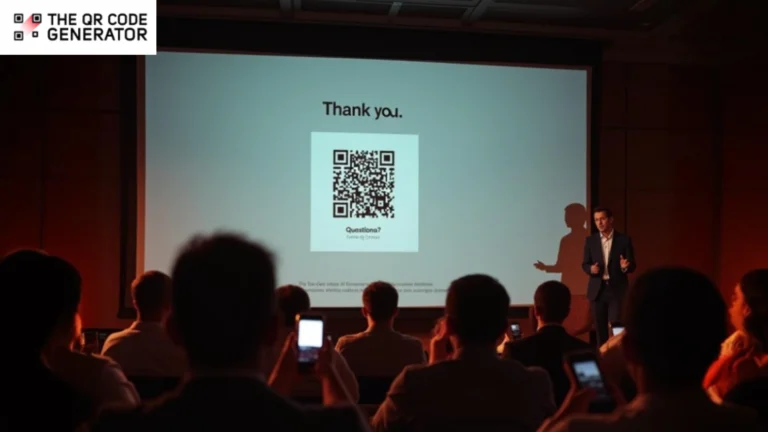After spending hours putting together a great presentation with sharp slides, solid talking points, and everything in the perfect flow, you think your job is done.
But on the final day, your audience is either bored with just looking at the presentation that’s not engaging, or they’re struggling to type out the feedback form URL to share their inputs before you change the slide. Either way, you aren’t getting the downloads, follow-up touchpoints, or feedback that you were looking for.
However, by adding QR Codes to your presentations, you can introduce live polls, answer audience questions, share valuable resources, and even collect their contact information. QR Codes can engage users and set up touchpoints for follow-ups.
This guide covers all that you need to know about adding QR Codes to presentations and how you can use them strategically to make them more dynamic and memorable.
Table of contents
- A step-by-step guide to add QR Codes to presentations
- Strategies to ensure high QR Code scan rates in presentations
- How professionals use QR Codes to engage their audience
- Shift from boring to interactive presentations now!
- Frequently asked questions
A step-by-step guide to add QR Codes to presentations
Adding a QR Code to your presentation might sound technical, but it’s actually pretty simple. Once you’ve added it, the audience can scan it instantly to download reports, fill forms, or connect with you on a social media platform. It keeps your presentation flowing while letting your audience engage in real time.
Here’s how to do it in a way that’s both smart and stress-free.
Step 1: Generate and customize your QR Code
First things first, head over to The QR Code Generator and select the type of QR Code that best suits your goal. Think about what your audience needs:
- URL QR Code: Ideal to link to a website, landing page, or online resource.
- vCard QR Code: Handy for sharing your contact information in one scan.
- Multi-URL QR Code: Lets you route users to different destinations by presenting multiple URLs on a single, accessible page.
- PDF QR Code: Ideal for giving instant access to a report or document.
- Form QR Code: Great for surveys or collecting feedback on the spot.
Once you pick the type, fill in the destination content.

Next, customize your QR Code design. Start with color and contrast; these directly affect the scannability of your QR Code. Stick to dark tones on a light background, and avoid overly bright or pastel combinations that reduce readability.
You can add your company logo in the center if you want to boost brand recognition. Choose between standard or rounded edges and preview the QR Code at different sizes to see how it looks. To improve scans, you can also add a QR Code frame with a CTA.

Step 2: Make your QR Code dynamic
You could continue with a static QR Code at this point, but it’s not recommended because you would not be able to redirect or change the link in the future with static codes.
A dynamic QR Code lets you edit the destination URL at any given point in time. So, you would never have to replace the QR Code on your presentation. You can use the same QR Code later to run polls, collect answers for a survey, or just for feedback.
💡 Pro tip: You can track scans, locations, device types, and timestamps when you use dynamic QR Codes on The QR Code Generator (TQRCG). Dynamic QR Codes also let you update content in real time — ideal for evolving presentations or live campaigns.

Get started by creating two free-forever dynamic QR Codes on TQRCG!
Step 3: Save and download your QR Code
While downloading, use the correct QR Code format for the presentation. The two best options are:
- PNG: High-res (300+ DPI) and ready for PowerPoint.
- SVG: Ideal for scalable, professional applications.

Step 4: Insert your QR Code in PowerPoint
Once your QR Code is ready, it’s time to put it on your slide. We have used Microsoft PowerPoint as an example, but you can follow similar steps on other presentation makers.
Open your PowerPoint presentation and navigate to the slide where you want to place the QR Code. Click Insert, then Pictures, and finally on This Device (or “Picture from File” in older versions). Browse your folders and select the previously downloaded QR Code.

Then, position and resize it on the deck. Drag it to where it fits best on the slide.
Remember, aim for a minimum size of 3 cm × 3 cm (about 1.2 inches) so everyone can scan from the back of the room, typically up to 10–15 feet (3–5 meters) away when projected on a screen.
Ensure brightness and contrast are set to their default values, and avoid adjusting them to soft or sharp settings to keep the QR Code crisp and scannable.
Step 5: Make your CTA hard to miss
A QR Code by itself isn’t enough. Your audience needs context, or they won’t scan. Hence, insert a text box below or next to the QR Code on the presentation slide and write a compelling CTA.
Keep it short and punchy; six words or fewer work best. Use high-contrast colors and a readable font (at least 18pt) and bold it or use a heavier font (Arial Black, Montserrat Semi-Bold, or Roboto Bold) for clarity.
Here are some examples of good CTAs:
- “Access today’s case study here”
- “Join the live poll now”
- “Submit your session feedback”
- “Claim your event certificate”
- “Connect with me on LinkedIn”
💡 Pro tip: You can add a CTA to your QR Code frame while creating it on the TQRCG dashboard. By doing so, you won’t have to redesign your slide, and the audience will instantly understand the intent of the QR Code on the slide.

Step 6: Test your QR Code thoroughly before presenting
Nothing kills engagement faster than a QR Code that won’t scan. So, prioritize testing your QR Code under all kinds of conditions and circumstances. Test the slide with a QR Code in Slideshow mode with F5 for full presentation, or Shift+F5 for the current slide. Here’s what you need to check:
- Test distance: Try scanning from the back row or ask someone else to test for you.
- Test devices: Scan from different devices such as iPhones, Androids, tablets, whatever your audience might use.
- Check the destination: Ensure that URLs are functional, pages are mobile-friendly, and forms are working properly. Also, always verify that the link starts with https:// to ensure it’s secure and safe for your audience to open.
- Test projection: Projected QR Codes sometimes blur or lose contrast. Adjust size/position if needed. With TQRCG, your codes automatically include high error correction levels, so they stay scannable even if slightly distorted or projected on uneven surfaces.
You can also add a QR Code to a presentation that you’ve already created and saved as a PDF. Here’s how you can do it:
Adding QR Codes to existing PDFs
If you already have your slides saved as a PDF and don’t want to recreate them on PowerPoint, you can easily add a QR Code using Adobe Acrobat Pro DC. First, open your PDF and switch to Edit PDF mode.
From there, you can insert your QR Code as an image and place it anywhere on the page.
Once the QR Code is on the page, resize it as needed. Holding the Shift key while dragging ensures that it maintains the correct proportions. You can also add a short call-to-action nearby to tell your audience what they’ll get when they scan it.
When you’re happy with the placement and text, just save your PDF. That’s it. Your document is now interactive and ready to share.
Now that you know how to add QR Codes to both presentations and PDFs, let’s talk about how to make them work flawlessly in real-world settings.
Strategies to ensure high QR Code scan rates in presentations
Adding a QR Code to your slides is one thing; making sure it actually works for your audience is another. A poorly sized or hard-to-see QR Code can frustrate viewers and defeat the purpose of adding one in the first place.
Here’s how to make your QR Codes reliable, scannable, and visually appealing.
1. Improve the QR Code scannability

When it comes to the size of QR Codes, bigger is usually better. You want everyone in the room to be able to scan it comfortably, from the front row to the back.
Here are some size guidelines as per your meeting space:
- Small rooms or meeting spaces: A 3 cm × 3 cm (approximately 1.2 inches) is usually enough.
- Primary codes or important resources: Aim for 4 cm × 4 cm so it stands out on the slide.
- Large conference halls or back-row scanning: 5 cm × 5 cm (2 inches) or larger is ideal to ensure that even the furthest audience member can scan without difficulty.
It’s always a good idea to test your QR Code at the distance your audience will be sitting. What looks fine up close may be tiny on a projector.
2. Use color and contrast to make your QR Code pop
A QR Code needs high contrast to scan properly during a presentation. A design that looks visually appealing on your slide may be challenging to read if colors clash or the background is too busy.
The optimal design is a black QR Code on a white background, because it’s simple, reliable, and universally scannable. Some acceptable alternatives include dark blue, green, or purple codes on white backgrounds, which can also work.

Avoid low-contrast combinations, such as gray on white or light colors on gradients. If your presentation has a busy background, place a white or light-colored box behind your QR Code so it stands out. A defined QR Code quiet zone around the code helps too.
You can match the frame or border color to your brand while maintaining a high-contrast QR Code. It looks professional without compromising scannability.
3. Avoid cluttering up your presentation
Filling every slide with multiple QR Codes can make your deck look messy and confusing. When your audience doesn’t know which one to scan, chances are they won’t scan any of them.
Instead, aim for one main QR Code per slide, or better yet, save it for your final “resources” slide. That way, your visuals stay clean, your audience stays focused on what you’re saying, and everyone knows exactly when and where to scan.
If you have multiple links to share, such as your website, a feedback form, and a downloadable report, you can bundle them into a single Multi-URL QR Code.
Once you’ve nailed the design and placement, it’s time to see how QR Codes shine in action. Here are some practical examples across industries and roles.
How professionals use QR Codes to engage their audience
Whether you’re informing your audience, pitching, or presenting quarterly results, QR Codes turn passive audiences into active participants.
They make it easy for people to take immediate action, scan, explore, respond, or connect, without disrupting the flow of your presentation. Here’s how different professionals use them effectively.
1. Marketing and events
QR Codes in marketing materials, including presentations and event signage, have become increasingly popular.
At a marketing event, such as a summit or a professional networking event, QR Codes can be used for market research (by running surveys), sharing a resource (think key takeaways from the event), or to run a fan giveaway, for example, the Fan Zone QR Code Prize Draw at Formula 1 2025. It reduces friction by bypassing URL entry and drives engagement through interactive content.
2. Education
QR Codes linked in presentations or PDFs facilitate supplemental learning by connecting students to augmented reality (AR) lessons, interactive activities, or digital textbooks. Students reported AR tech to be engaging for their learning experience, and coupling QR Codes with it can enhance it further.
For example, a teacher presenting a science topic can add a QR Code that links to a short AR experiment video or a quick quiz to reinforce understanding. Similarly, teachers can embed QR Codes in lesson PDFs that take students to interactive worksheets or assignment submission forms.
3. Business and sales
Embedding QR Codes in PDF business reports allows linking to live dashboards, downloadable resources, or overview decks, streamlining document distribution.
As a salesperson, you can even add a QR Code to share discounts or loyalty programs with your prospects. Add them directly to PDF quotes, proposals, or introductory presentations, to give prospects a straightforward way to claim a discount or limited-time offer.
Instead of sending multiple resources, you can link all the necessary documents to a single presentation by using PDF QR Codes. It’ll also help you track the open rates (with scans).
4. Networking/contact sharing
vCard QR Codes embedded in presentations or business cards enable clean, instant contact sharing. A vCard QR Code created with The QR Code Generator (TQRCG) lets you share your name, company, job title, email, and phone number in one quick scan
During networking events or conferences, display your QR Code on the final slide of your presentation. When introducing yourself or wrapping up a session, naturally prompt the audience by saying something such as, “If you’d like to connect, just scan this QR Code to save my contact details instantly.”
Shift from boring to interactive presentations now!
You’ve now got everything you need to make your presentations smarter, smoother, and far more engaging. QR Codes are no longer just for marketing; they’re the bridge between your slides and your audience’s next action.
Whether you’re sharing a PDF report, a sign-up form, or your contact information, a quick scan gets people there instantly.
If you want to create QR Codes that go beyond basic links, try The QR Code Generator (TQRCG). You can design, customize, and track your QR Codes all in one place.
Additionally, it provides you with two forever-free dynamic QR Codes! These are ideal to turn your slides into an interactive experience that your audience will actually remember.
Ready to get started? Create your free QR Code right away!
Frequently asked questions
You can only update the link or content if you’ve created a dynamic QR Code. Static QR Codes are permanent; the data is baked in once generated. However, dynamic QR Codes store a short redirect link, allowing you to edit the destination at any time (even after you’ve added it to your presentation or report).
To make your QR Codes scan smoothly every time:
– Keep contrast high: A dark code on a light background works best.
– Size matters: Don’t go below 2 cm × 2 cm; enlarge for big rooms.
– Test across devices: iPhones, Androids, and tablets all handle camera scanning slightly differently.
– Avoid clutter: Give your QR Code some breathing space around the edges (a quiet zone).
– Check lighting and projection: Glare, gradients, or shadows can interfere with the scanning process.
If you’ve already finished your report or presentation, you can still insert a QR Code easily. Open your PDF in a tool like Adobe Acrobat Pro DC, switch to Edit PDF, then use the image option to place your downloaded QR Code wherever you want, such as the cover page, footer, or contact section.
Yes, but they’re easy to manage if you follow good practices. QR Codes themselves aren’t unsafe, but someone can add malicious code inside them. You can create a safe QR Code for your business by using a trusted source and double-checking the destination URL before sharing or presenting.