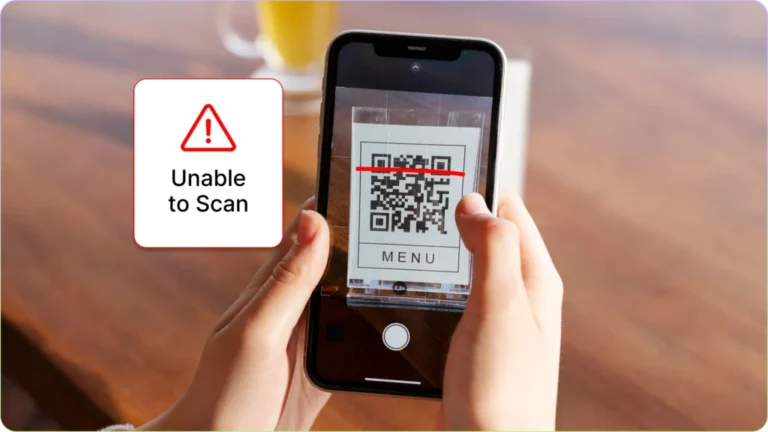Picture this: A customer excitedly pulls out their phone, aims it at your QR Code… and nothing happens. They try again, still nothing. Frustrated, they walk away. Just like that, you’ve lost a potential sale, sign-up, or engagement, all because of a tiny but costly mistake.
A poorly designed QR Code can frustrate users, damage brand credibility, and cost businesses valuable engagement. The good news? Most QR Code failures come down to avoidable mistakes, such as using the wrong colors, incorrect sizing, or broken links.
This guide breaks down 14 common QR Code mistakes and, more importantly, how to fix them to ensure every scan leads to a seamless experience.
Design and formatting issues
1. Blurry or low-resolution QR Code

Reason: Resizing a QR code image improperly or downloading it in low-resolution formats can lead to pixelation, making it unreadable for scanners.
Fix:
- Use a free QR Code generator that lets you create and download QR Codes in high resolution (1000px) by default.
- Use vector formats (e.g., SVG, EPS) for your QR codes whenever possible, especially for print. These formats scale without loss of quality.
2. Inverted color schemes

Reason: Most QR code scanners are programmed to expect dark modules (the black squares) on a light background. Reversing this (e.g., white QR code on a black background) can confuse many scanners, though some modern ones can handle it.
Fix:
- For maximum compatibility, stick to the standard: dark-colored QR Codes on light-colored backgrounds.
- Use a QR Code generator that lets you adjust colors without affecting scalability
- If you must use an inverted scheme for branding, ensure there’s a very high contrast and test it rigorously with a wide range of scanning apps and devices (iOS and Android)
- Test your QR Codes across multiple devices before deployment
3. Poor color contrast

Reason: Insufficient contrast between the QR code’s modules (foreground) and its background makes it difficult for scanners to differentiate the pattern. This also applies if the QR code is placed on a busy or patterned background without adequate separation.
Fix:
- Ensure at least 40% contrast between the QR Code and background
- Avoid gradients and use solid colors with a quiet zone (blank margin) around the code
4. Over-customization

Reason: Excessive logos, colors, or patterns interfere with the QR Code’s readability.
Fix: Keep branding elements limited to edges or center logos without affecting the scannable areas.
5. Non-square shapes

Reason: Circular, triangular, or distorted QR Codes disrupt scanner alignment
Fix:
- Keep the core structure square while using decorative frames/icons
- Ensure essential scanning elements remain intact for readability
Technical issues
6. Missing quiet zone

Reason: QR Codes need a blank margin (quiet zone) around them for accurate scanning.
Fix:
- Maintain a quiet zone of at least 4x the width of the QR modules
- Avoid placing text, designs, or borders too close to the QR Code
7. Incorrect data entry

Reason: Typos, missing URL prefixes (e.g., missing “https://”), or broken links prevent proper redirection.
Fix:
- Double-check all data before generating the QR Code
- Test links on multiple devices and browsers
8. Scan limits or disabled campaigns

Reason: Some dynamic QR Codes expire after reaching a scan limit or campaign expiration.
Fix:
- Use a QR Code generator that lets you create forever free dynamic QR Codes
- Set clear campaign timelines to prevent deactivation
9. Device compatibility issues

Reason: Some older smartphones do not have built-in QR Code scanners.
Fix:
- Suggest users download Google Lens or other top QR scanner apps
- Provide a backup short URL in case scanning is not possible
Size and placement issues
10. Incorrect sizing

Reason: QR Codes that are too small (<2×2 cm) or too large to fit in a camera frame can be unreadable.
Fix:
- Follow the Size = Distance/10 rule (e.g., a QR Code meant for a 20-meter scan should be 2 meters wide)
- For print materials, use a minimum of 3 cm x 3 cm for better scannability
11. Overcrowded URL

Reason: Long URLs, too much embedded data, or unnecessary content make QR Codes dense and hard to scan.
Fix:
- Try a dynamic QR Code that automatically reduces the size of your QR Code
- Keep embedded content concise and relevant
- You can also use a URL shortener to reduce the length of your link.
12. Poor placement

Reason: QR Codes placed too high, too low, on reflective surfaces, or behind glass can be difficult to scan.
Fix:
- Position at eye level for easy access
- Avoid reflective surfaces, use matte backgrounds
- Add a call-to-action (e.g., “Scan Here”) to encourage interaction
4. Environmental and usability factors
13. Dirty camera lens

Reason: Fingerprints, dust, or smudges on a smartphone camera interfere with scanning
Fix: Advise users to clean their camera lenses with a microfiber cloth before scanning
14. Environmental factors (glare, shadows, low lighting)

Reason: Poor lighting conditions, direct sunlight, or shadows can affect scanability
Fix:
- Place QR Codes in evenly lit areas with no direct glare or shadows
- If necessary, adjust placement to minimize reflections from artificial lights
Best practices to create QR Codes that scan easily
Based on the abovementioned issues, here are the key steps you should remember while creating a QR Code.
| Design First | Ensure high contrast, sharp resolution, and a proper quiet zone for seamless scanning |
| Validate & Test Content | Use dynamic QR Codes for editable links and test scans before deployment |
| Optimize Placement | Size QR Codes correctly and place them in well-lit, glare-free areas for easy scanning |
| Educate Users | Share scanning tips, like keeping camera lenses clean, to improve user experience |
FAQs
Scanners detect edges using contrast. Light-on-dark or low-contrast codes make it harder for cameras to distinguish the pattern. Stick to dark colors on light backgrounds for reliability.
Yes, but ensure the logo doesn’t cover >30% of the code or disrupt alignment markers or use a QR Code generator that automatically ensures this.
Once you have generated the QR Code:
1. Scan it with multiple devices (iOS, Android, third-party apps).
2. Print a sample and test under real-world lighting conditions.
Broken links! Static QR codes can’t update URLs. Switch to dynamic QR codes to edit links post-deployment. Always test links before printing.
Only if it’s dynamic, static QR Codes lock in data permanently. Dynamic QR Codes let you redirect to new content without changing the printed code.
Older devices may lack native QR scanning. Advise users to download apps like Google Lens or other 3rd party QR Code scanners
The quiet zone is the blank margin around the code. Without it, scanners can’t differentiate the code from its surroundings. Keep it 4x the width of the QR modules.
Avoid non-square shapes, as they break scanner alignment. Instead, add circular frames around a square code for a branded look.
If your QR Code is still not working, double-check the following:
1. Broken links or typos.
2. Quiet zone and contrast.
3. Device compatibility.
If all else fails, regenerate the code using a reliable tool like The QR Code Generator.